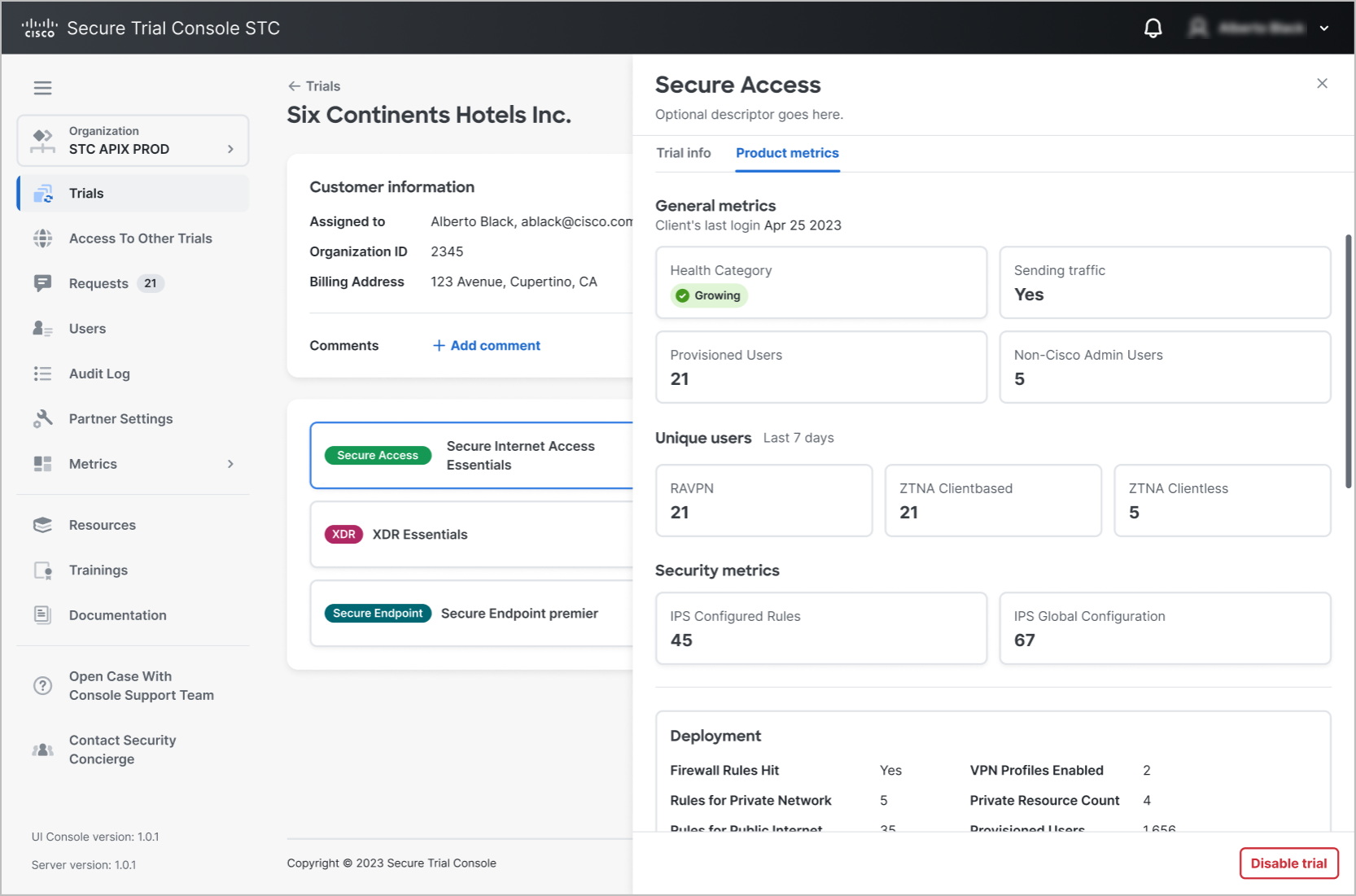Manage trials
This section describes the features available under the Trials tab of the Cisco Secure Trials Console. It provides an overview of the trial management workflow, from starting a new trial to converting or disabling existing trials. Explore each step to streamline and improve your trial management process.
In STC console there is also suite entity. A suite is a collection of products grouped together for easier management and deployment. By selecting a suite, users can create trials for all products included within that suite. The specific products and their quantities depend on the selected suite package and type.
Note |
|
The status of a suite is determined by the combined statuses of the individual products it contains. See in table below.
|
Status |
Description |
|---|---|
|
Active |
When all products have status 'Active' |
|
Pending |
Just after creating and till all products become 'Active' |
|
Expired |
When suite reach it's end date |
|
Disabled |
When suite is disabled using 'Disable suite' button |
View Information in the Trials and suites Tab
In the Trials tab, information is grouped into collapsible blocks, each labeled with a customer organization's name. On the right side of each block, the number of product trials assigned to the customer is displayed. Distributors can also view the parent organization managing the customer.
To expand a block, select any white space within it. The expanded block displays a list of product trials assigned to the customer, including the assignee and basic trial details. For suite the main difference from regular trials is that when you expand a suite entry, you will see a list of its included products. Expanding each product within the suite reveals its security metrics, just like for regular trials.
Example for trial:
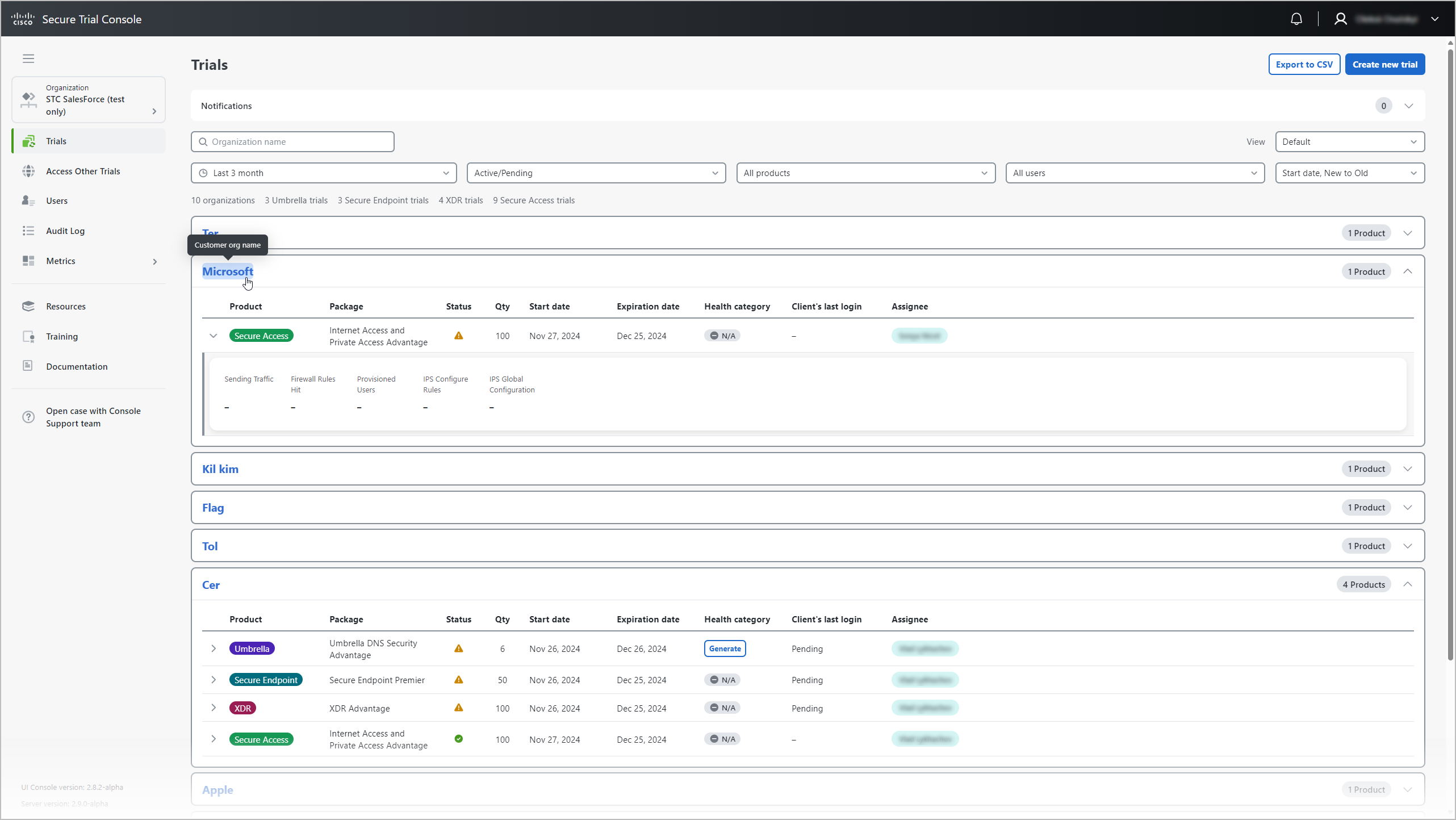
Example for suite:

To view trial adoption and security metrics for a specific trial, select the right arrow icon located to the left of the product name.
To view detailed information about the customer and their trials, select the customer organization's name.
To view detailed trial information and product metrics, select the block for the desired trial. A side panel will open on the right.